Can't unzip? Here's what to do!
This is the MAC OS Tutorial for unzipping Files. If you're a Windowns user please visit this page: How to Unzip (Win).
⚠️ These simple recommendations work 99.9% of the time!
We regularly check our files to ensure they are not damaged or corrupted. We use Mac OS's native zip software. Sometimes Mac OS struggles to unzip large files.
If the size of your product doesn’t match the description on the product page (Full Product Details) - for example, if some files seem missing from your product edition - this is likely due to an extraction issue.
Sometimes the download server may experience slowdowns, which can result in reduced speeds or incomplete downloads. If your download is slow, please wait a few minutes and then try again.
Step 1 - Delete and Redownload the Files
1. Delete the downloaded files:
- Locate the previous downloaded files on your computer.
- Delete them completely to ensure a fresh start.
2. Redownload the files:
- Use the link provided in your email to download the files again.
- ⚠️ Make sure the download was 100% completed.
3. Verify your disk space:
- ⚠️ Make sure you have enough available storage to extract the files - Be sure to count the zip file size and + the unzipped file size - You can find the product’s size in the “Product Details” section on the product page.
Step 2 - Try unzipping the files again.
- After followed the step 1, try unzipping the files again using Mac OS native unzipper tool.
If the Issue Persists:
If you followed all steps above but you still cannot unzip your files, or you can unzip however it looks, a few files are missing, follow these recommendations:
1. Install The Unarchiver or Unzip One (Available for free on Mac's App Store):
- Download and install the recommended apps from Mac's App Store.
2. Double-click on the zip file:
- Unzip the file using The Unarchiver or Unzip One app.
If above recommendations don't work:
- Make sure you have followed all steps and recommendations mentioned above.
- Repeat the process again.
Final Tips for Success
We have successfully resolved 100% of our customers’ unzipping issues by implementing the above recommendations. When a customer encountered difficulties, it was determined that they had not followed the instructions and recommendations correctly recommentations.
- Always verify that the downloaded file size matches the product description before unzipping.
- Try another unzip tools/apps.
- If problems persist, reach out to our support team with details about your operating system, the error message, and the name of the product.
By following these steps, you’ll resolve any issues and have your files ready to use in no time!